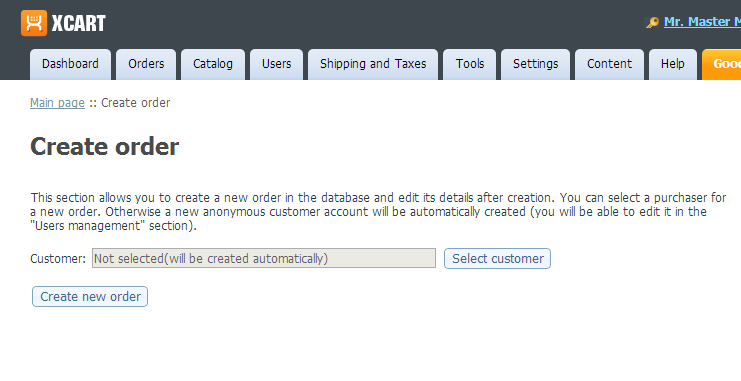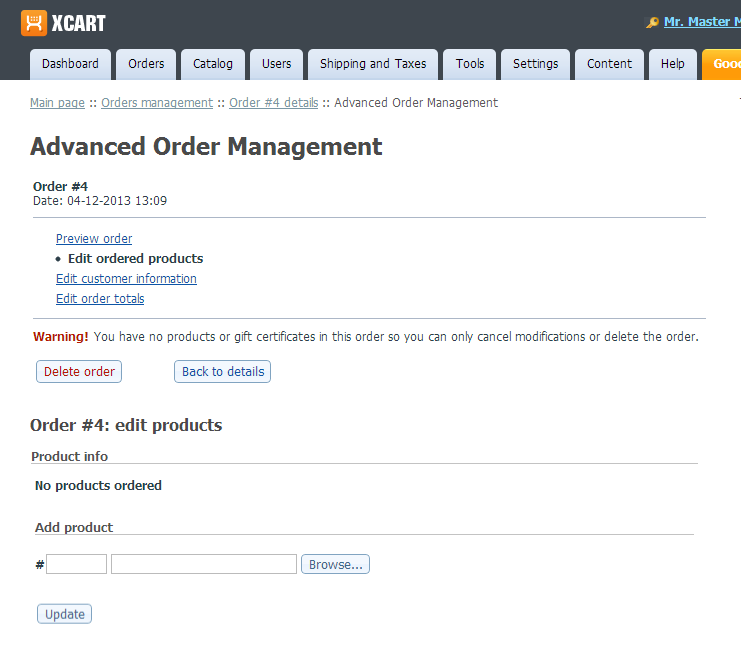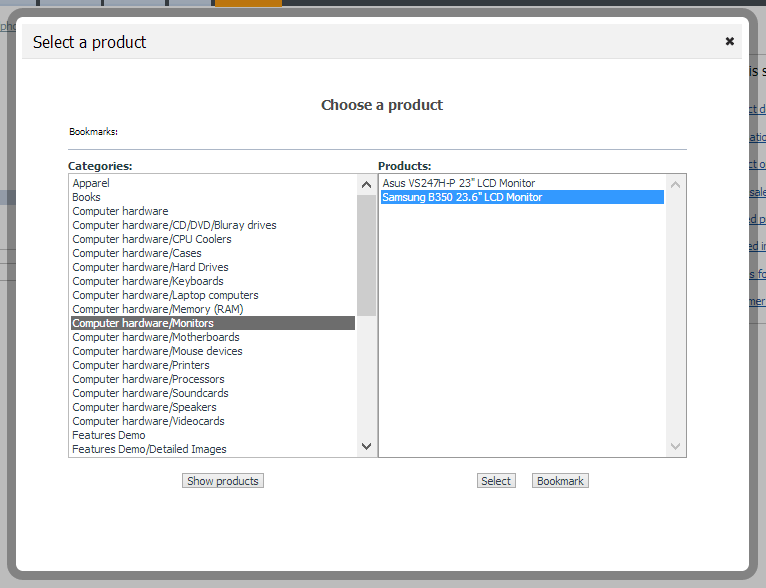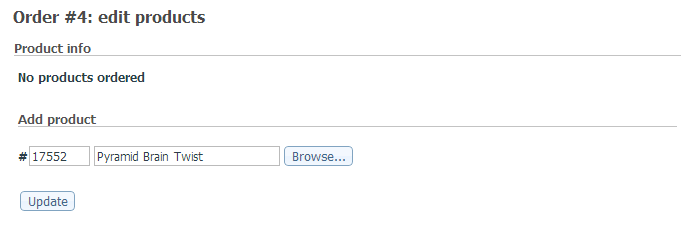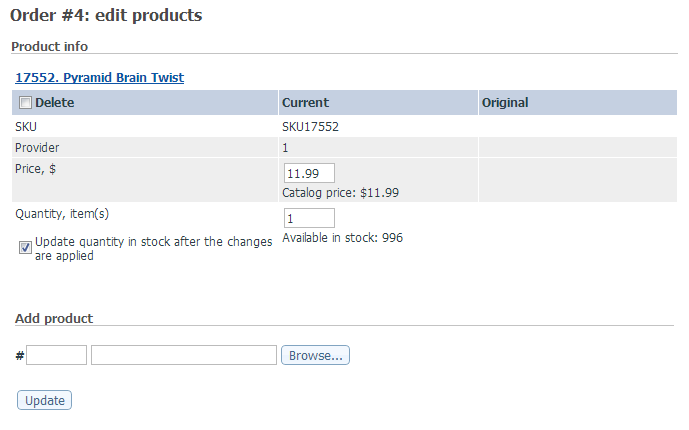Difference between revisions of "Draft:Advanced Order Management"
m |
m |
||
| Line 1: | Line 1: | ||
# In your store's back end, [[X-Cart:Orders#Finding_orders|find the order]] you want to edit. | # In your store's back end, [[X-Cart:Orders#Finding_orders|find the order]] you want to edit. | ||
| − | # | + | # Click on the order id, date of placement or total amount of the order. This opens the 'Order details' page with all the information about the order. Now that Advanced Order Management module is enabled at your store, the 'Order details' page contains a button titled '''Modify''':<br />[[File:Order_details_modify|border]]<br /> |
| + | # Click the '''Modify''' button. | ||
| − | [[File:Create_order.png|border]] | + | :[[File:Create_order.png|border]] |
| − | [[File:Create_order1.png|border]] | + | :[[File:Create_order1.png|border]] |
| − | [[File:Select_product.png|border]] | + | :[[File:Select_product.png|border]] |
| − | [[File:Create_order2.png|border]] | + | :[[File:Create_order2.png|border]] |
| − | [[File:Create_order3.png|border]] | + | :[[File:Create_order3.png|border]] |
Revision as of 17:28, 12 April 2013
- In your store's back end, find the order you want to edit.
- Click on the order id, date of placement or total amount of the order. This opens the 'Order details' page with all the information about the order. Now that Advanced Order Management module is enabled at your store, the 'Order details' page contains a button titled Modify:
File:Order details modify - Click the Modify button.