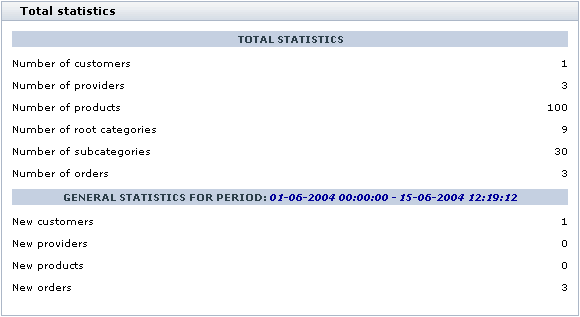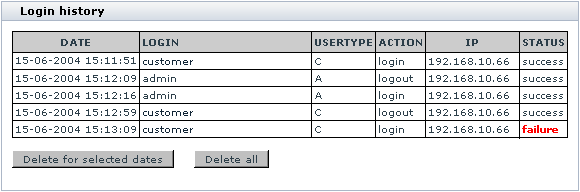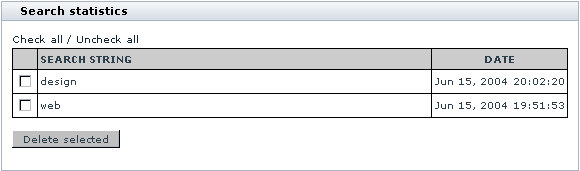X-Cart:Statistics
Contents
Overview
Your X-Cart based store gathers statistics that allows you to evaluate the overall efficiency of your store using the 'Statistics' section of your store's back-end. Also the Advanced Statistics and Users Online modules can be enabled to gather more detailed data.
General Statistics
General statistics allows you to find out how many customers, providers, products, root categories, subcategories and orders you have in your store and how many customers, providers, products and orders were added during a certain period.
To view your store's General statistics:
- Go to the 'Statistics' section of your store's Admin area (Management menu-> Statistics).
- Select the subsection 'General statistics' from the section menu.
- Use the 'Date setting' dialog box to set the time period for which you wish to view statistics.
The section below displays the respective statistics:
Log-in History
The 'Log-in history' section allows you to get information about the users that logged in to your store during a certain period.
To view your store's Log-in history statistics:
- Go to the 'Statistics' section of your store's Admin area (Management menu-> Statistics).
- Select the subsection 'Log-in history' from the section menu.
- Use the 'Date setting' dialog box to set the time period for which you wish to view statistics.
The section below displays the respective statistics:
For each user you can see the time of his log-in and log-out, the login name, the user type to which he or she belongs, the IP address from which the user accessed your store and the login status (for example, if a user entered a wrong password at the time of logging in to the store, the log-in attempt is marked 'failure').
You can view the profile details of any user by clicking on his login name.
Visitors Environment Statistics
X-Cart allows you to get statistics about what kind of computers your customers use to access your store (browser, platform, screen resolution, ability to use Java, JavaScript and cookies). This information can help you build your online store so it can look and function its best for the majority of your customers.
To view your store's Visitors environment statistics:
- Go to the 'Statistics' section of your store's Admin area (Management menu-> Statistics).
- Select the subsection 'Visitors environment statistics' from the section menu.
- Use the 'Date setting' dialog box to set the time period for which you wish to view statistics.
The section below displays the respective statistics:
The column NUMBER shows the number of visits of users using a similar environment.
Search Statistics
The 'Search statistics' section allows you to find out what words or phrases your customers used during a certain period to find products at your store.
To view your store's Search statistics:
- Go to the 'Statistics' section of your store's Admin are (Management menu-> Statistics).
- Select the subsection 'Search statistics' from the section menu.
- Use the 'Date setting' dialog box to set the time period for which you wish to view statistics.
The section below displays the respective statistics:
The SEARCH STRING column displays the search string that was submitted to X-Cart's product search engine. The DATE column shows when the query was performed.